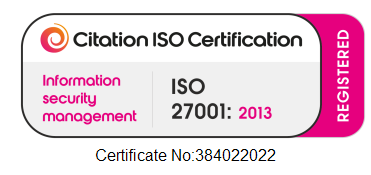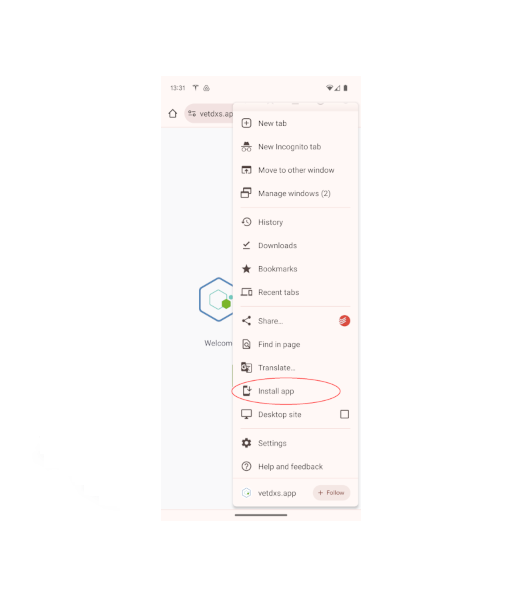
Installing VetDx as an application
As offline mode is most likely to be used on mobile devices such as tablets and smartphones, we recommend installing VetDx as an application on these devices rather than accessing it via a browser: VetDx Offline Mode
Apple iOS devices:
- On your iOS device, open the Safari browser
- Go to vetdxs.app
- Tap the Share icon
- Choose “Add to Home Screen” from the menu of options
- You will now see a VetDx app icon on your phone which you can use to launch the application
Android devices:
- On your Android device, open Chrome
- Go to vetdxs.app
- Click the 3 dots in the top right and then tap “Install App” (see image)
- Please ensure you logout and close any VetDx tabs in Chrome
- You will now see a VetDx app icon on your phone which you can use to launch the application
Want your practice to lead the way to a more sustainable approach to parasite control? Contact us now using the button below, or email on info@vetdxs.com.